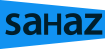Securing a WordPress website requires a multi-layered approach to protect it from various security threats. Here are some of the best practices for securing your WordPress website:
1. Use a Secure Hosting Provider
- Choose a reputable hosting provider that offers security features such as firewalls, malware scanning, automated backups, and DDoS protection.
- Ensure they provide SSL certificates to secure data transmission between your site and users.
2. Keep WordPress, Themes, and Plugins Updated
- Always keep your WordPress core, themes, and plugins up to date. Developers frequently release updates to patch security vulnerabilities.
- Remove unused or outdated themes and plugins, as they can become entry points for attackers.
3. Use Strong Passwords and Two-Factor Authentication (2FA)
- Use strong, complex passwords for all user accounts, especially for admins.
- Implement two-factor authentication (2FA) to add an extra layer of security during login.
4. Limit Login Attempts
- Limit login attempts to prevent brute-force attacks. You can use plugins like Limit Login Attempts Reloaded or Wordfence to restrict the number of failed login attempts.
5. Install a Security Plugin
- Use a reputable security plugin such as Wordfence Security, Sucuri Security, or iThemes Security. These plugins offer features like malware scanning, firewall protection, login protection, and monitoring.
- Set up automated malware scans and configure notifications for security alerts.
6. Use SSL (HTTPS)
- Ensure your website uses SSL certificates (HTTPS) to encrypt data transmission between the server and users. Most hosting providers offer free SSL certificates through Let’s Encrypt.
7. Harden wp-config.php and .htaccess Files
- Secure the wp-config.php file by moving it to a higher directory level, outside of the webroot if possible. This file contains sensitive data like database credentials.
- Use
.htaccessto limit access to important files and directories, such as wp-config.php, .htaccess itself, and other core WordPress files. - Disable directory browsing by adding
Options -Indexesto your.htaccessfile.
8. Change the Default Login URL
- Change the default login URL (e.g.,
/wp-adminor/wp-login.php) using plugins like WPS Hide Login to make it harder for attackers to find your login page.
9. Disable File Editing
- Disable the file editor in the WordPress dashboard to prevent hackers from modifying your theme or plugin files if they gain access.
- Add the following line to your wp-config.php file:phpCopy code
define('DISALLOW_FILE_EDIT', true);
10. Regular Backups
- Regularly back up your website files and database. Use plugins like UpdraftPlus or BackupBuddy to schedule automated backups. Store your backups in a secure off-site location, like cloud storage.
11. Implement a Web Application Firewall (WAF)
- Use a web application firewall (WAF) to block malicious traffic before it reaches your website. Services like Cloudflare, Sucuri, or Astra provide cloud-based WAFs that can protect your site from various types of attacks.
12. Secure the Database
- Use a strong and unique database table prefix (not the default
wp_) during installation to make SQL injection attacks more difficult. - Limit the access to the WordPress database by creating a separate database user with minimal privileges.
13. Disable XML-RPC if Not Needed
- If your website doesn’t need XML-RPC functionality (used by mobile apps and external services), disable it to prevent brute-force and DDoS attacks.
- You can disable XML-RPC using plugins like Disable XML-RPC.
14. Monitor for Malware and Vulnerabilities
- Regularly monitor your website for malware and vulnerabilities using security tools like Sucuri SiteCheck or Wordfence.
- Set up security notifications and audits to keep track of suspicious activities.
15. Restrict Access to Admin Area
- Limit access to the WordPress admin area (wp-admin) by restricting IP addresses that can access it using
.htaccessor firewall rules.
16. Enforce Least Privilege
- Assign roles and permissions carefully. Only give users the access they need (e.g., use the Editor role for content managers instead of Admin).
- Regularly audit user accounts and remove any unnecessary or unused accounts.
By following these steps, you can significantly reduce the risk of attacks and improve the security of your WordPress website.